Note
If you’re not familiar with webOS OSE’s emulator, please refer to VirtualBox Emulator User Guide.
If you’re not familiar with webOS OSE’s emulator, please refer to VirtualBox Emulator User Guide.
Emulator Launcher is a command-line based tool which helps users set up the webOS Open Source Edition (OSE) emulator more easier.
Currently, Emulator Launcher does not support macOS.
If you use Windows or Ubuntu, see Emulator System Requirements.
$ python3 -m pip install --upgrade webos-emulator --force-reinstall
After installing Emulator Launcher, check the version of it.
$ webos-emulator --version
webos-emulator 0.8.3
Emulator Launcher is a command-line based tool. Open the terminal and enter webos-emulator with options or commands.
$ webose-emulator [options] [commands]
| Options | Descriptions |
|---|---|
-h, --help | Shows help messages. |
-vd <name> | Specifies an emulator image to use.
|
--version | Shows the version of Emulator Launcher |
-i <file>, --image <file> | Specifies a Virtual Machine Disk file (.vmdk) to use. For how to make the .vmdk file, refer to Preparing a webOS OSE Emulator Virtual Machine Image. |
--debug | Shows debugging information. |
| Commands | Descriptions |
|---|---|
-l, --list | Shows the list of installed emulator images. |
-m, --modify | Modifies system settings of an emulator image. |
-c, --create | Creates a new emulator image |
-s, --start | Starts an emulator image |
-k, --kill | Kills a currently running emulator image. |
-d, --delete | Deletes an emulator image. |
-ds, --default-settings | Restores to the default setup. |
-cc <.ova>, --create-with-custom <.ova> | Creates a new emulator image with custom settings.
|
Creates an emulator image
$ webos-emulator -vd ose-527 -c -i <.vmdk file>
Starts the emulator image
$ webos-emulator -vd ose-527 -s
Checks available system parameters of an image and modify it
# Step 01. Check available system parameters
$ webos-emulator -vd ose-527 -m
-m options:
--memory <memory size in MB>
--vram <video memory size in MB>
--cpus <number>
--monitorcount <number>
--name <name>
--ostype <Linux or Linux_64>
--vmdk <vmdk file>
following is the current settings of vd
Name: ose-527
Guest OS: Other Linux (64-bit)
Memory size: 4096MB
VRAM size: 128MB
Number of CPUs: 2
Monitor count: 2
# Step 02. Modify the parameters
$ webos-emulator -vd ose-527 -m --memory 2048 --cpus 2
following is the current settings of vd
Name: ose-527
Guest OS: Other Linux (64-bit)
Memory size: 2048MB
VRAM size: 128MB
Number of CPUs: 2
Monitor count: 2
Check the Virtualization Technology is enabled in your host PC.
VirtualBox requires Intel® Virtualization Technology (Intel® VT). Go to the BIOS setup and enable the VT. You can also check the error messages from the VirtualBox emulator's pop-up.
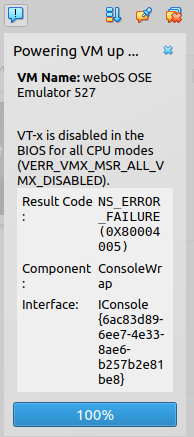
Error messages from VirtualBox
Contents